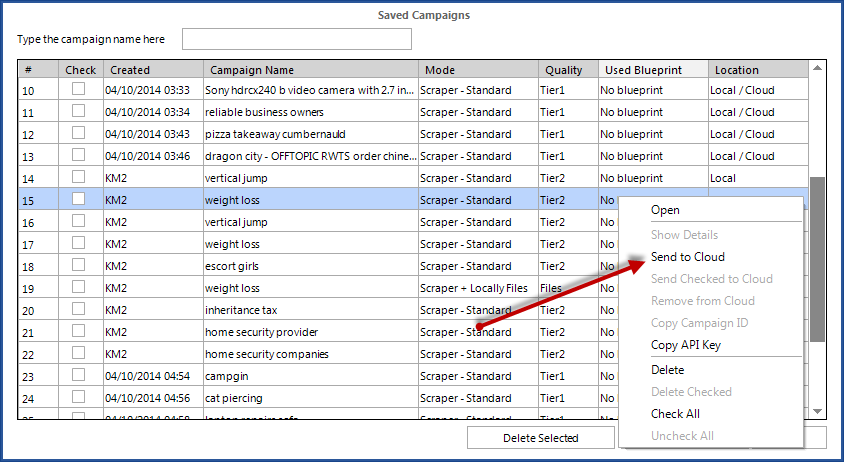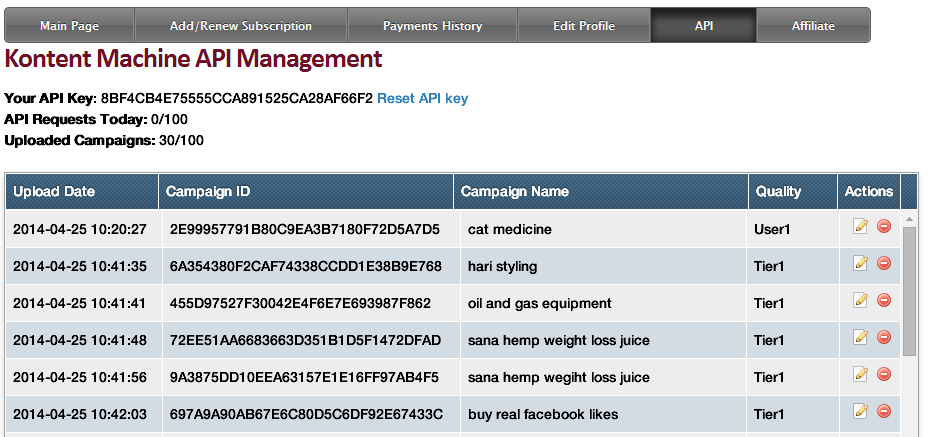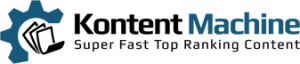In this tutorial, you will learn how to create and manage Kontent Machine campaigns that you can later pull from a third-party piece of software using the API.
Important: There is a limit to the number of uploaded campaigns (100) and the number of API queries (100 a day). If you have a valid reason for needing more than that let us know at support.kontentmachine.com
The easiest ways to manage cloud campaigns is to open click on “Cloud Campaigns” next to “Getting Started”.
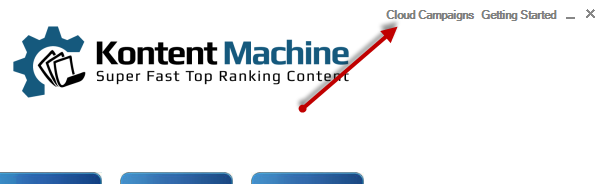
This window will slide in:
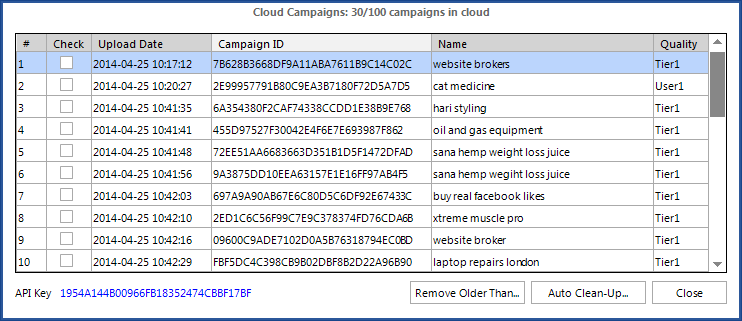
Here you will find all your campaigns uploaded to the cloud along with their Name, Upload Date, Quality and Unique Campaign ID. As you can see, your API key is in the lower left-hand corner. Clicking on it will copy it to the clipboard.
The API key can be reset at any time by visiting API section in your member’s area.
Right-click inside that window to open up this context menu.
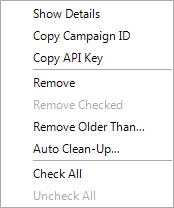
1. Show Details – a window with the campaign details will slide in.
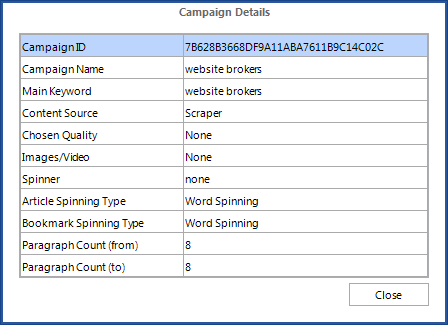
2. Copy Campaign ID – copies the unique campaign ID to the clipboard
3. Copy API Key – copies the API key to the clipboard
4. Remove – removes the campaign from the cloud. Note that it will still be available locally and you can find it by going to Saved Campaigns
5. Remove Checked – removes all checked campaigns from the cloud.
6. Remove Older Than – you can remove all campaigns uploaded a certain number of days ago
7. Auto Clean-Up – you can set Kontent Machine to remove any aged campaigns. The clean-up runs automatically once every 24 hours.
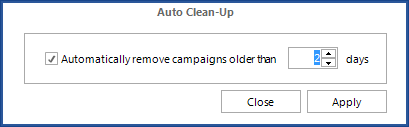
8.
Check All/Uncheck All – checks/unchecks all cloud campaigns.
Uploading Campaigns to the Cloud
There are two ways you can do that:
1. When building a campaign you will notice a button “Send to Cloud”
Clicking on it will make Kontent Machine build the campaign and upload it right after that. When it’s ready a window with the campaign ID will slide in.
2. By opening the Saved Campaigns window and right-clicking on a locally saved campaign.
Managing Your Cloud Campaigns from Your Member’s Area
You can also view details, stats, delete campaigns and reset your API key online by visiting the
API section in your member’s area.
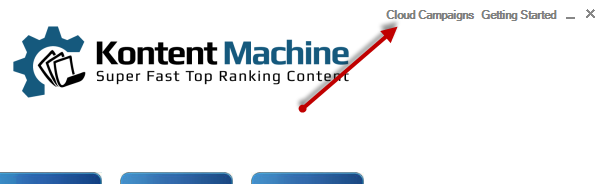
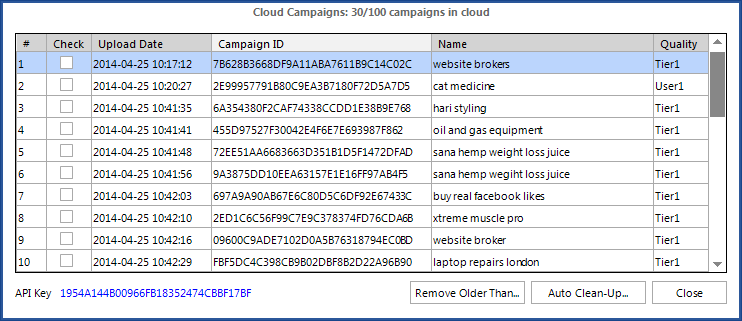
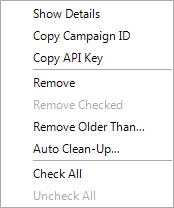
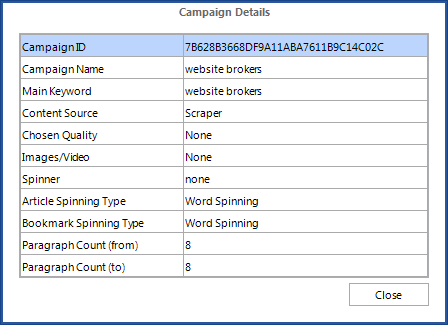
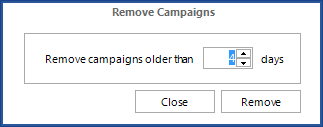
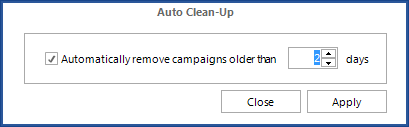 8. Check All/Uncheck All – checks/unchecks all cloud campaigns.
8. Check All/Uncheck All – checks/unchecks all cloud campaigns.